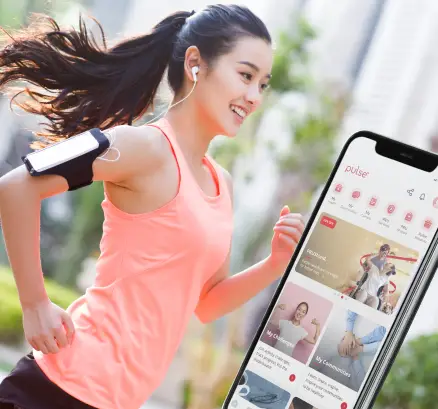About Pulse by Prudential
What is Pulse, and do I have to pay to use Pulse?
Pulse is a free health and wellness mobile app that offers features that enable users to better manage their health and wellbeing.
Pulse also offers in-app purchases for services such as a video consultation with a Doctor.
How do I download Pulse?
Pulse is available on the AppStore or the Google PlayStore. Search for ‘Pulse by Prudential’ or ‘We Do Pulse’.
How do I register for Pulse? Do I have to be a Prudential customer to use Pulse?
You do not need to be a Prudential customer to register and use Pulse. Just download the app and register using your Google, Facebook, or Apple Login (if you are an iPhone user).
Alternatively, you may register with your email address. Do note that you will have to be 18 years and above to use this app.
What features does Pulse have?
Pulse is an app designed to empower users in areas of health, wealth, work, and community. It provides tools and information with the aim of making users healthier and wealthier.
With Pulse, users can access digital health tools such as access to a certified General Practitioner.
Microinsurance products, and financial planning features are also available on Pulse.
Setting Up Your Account & Profile
How do I log in to Pulse?
You may sign in to Pulse using the information you used to register on Pulse. This may be your email address, your Google, Facebook or Apple ID that you used to register with.
Can I change my sign-in details? / My email address has changed. Can I change my sign-in ID?
You cannot change your sign-in ID. If your email address has changed, please register for a new account using your new email address.
I cannot sign in to my account – what should I do?
Please ensure you have entered the correct sign in detail. If you have forgotten your password, click on the “Forgot Password” link and follow the instructions to reset your password. Should the problem persist, please use the in-app Feedback function. Alternatively, please email us at pulse.ecosystem@prudential.com.sg.
Why am I being asked to choose a new password?
You may be required to choose a new password if you are on an older version of Pulse and your app is being upgraded with an enhanced experience.
I did not receive my One-Time-Password (OTP)? What should I do?
The OTP is sent to you via email to your registered email account. Due to different email services, there may sometimes be a delay in the email. Please ensure that you have entered the correct email address and check your spam folder if you cannot locate the email in your Inbox.
If you still do not receive your OTP, click “Resend OTP”. Should the problem persist, please email us at pulse.ecosystem@prudential.com.sg.
How do I reset my password?
On the “Sign In” screen, click on the “Forgot Password?” link above the “Sign In” button, and follow the instructions to reset your password. If you are already signed in, you can go to Settings -> Account -> Change Password.
Can I use Touch ID or Facial Recognition?
It depends on your mobile phone model and settings. If your mobile phone supports Touch ID and/or Facial Recognition, you can use those authentication features for your Pulse app. In the app, click on “Account” followed by “My Settings”. You can activate “Enable Touch ID” or “Enable Face Auth” here. If the feature is available to you, follow the instructions in the app to continue.
You can also use our Facial Recognition software; it is proprietary to Prudential and does not rely on the facial recognition software of your mobile device.
Do I need to complete my profile on Pulse if I am an existing Prudential customer?
We recommend that you complete your profile so that we can give you better recommendations and possible solutions tailored to you.
You can also link the app to your existing policies with Prudential by choosing “PRUServices” on the top navigation bar. Simply click the Link Policy button and enter any of your Prudential policy numbers, and we’ll link the app to all your policies.
How do I update my profile within the app?
Click on the “Account” tab and then click on “My Profile”.
How do I change my profile picture or avatar?
Click on the “Account” tab, then click on “My Profile”. You will see a circle above your name. Simply click on the circle and select the option to upload or take a photo.
How do I delete my profile?
Please make a request through the in-app Feedback function or email pulse.ecosystem@prudential.com.sg, and further instructions will be sent to you.
Data Privacy
Are my personal information and consultation details secure within Pulse?
Your personal details and health data are kept confidential and secure. Prudential does not have access to any personal health information you share with our partners for the Healthcheck, Symptom Checker, Video Consultation, and Doctor functionalities and payments.
Will my health information be shared with Prudential and have an impact on my premiums/underwriting for a new policy?
We respect the privacy of all users of Pulse. The information derived from your use of the app does not constitute a disclosure of information for an insurance policy contract between Prudential and you.
About Video Consultation (Powered By MyDoc)
What is a Video Consultation with a Doctor service in Pulse?
A video consultation allows you to consult with a Singapore-licensed Doctor online via video call, 24 hours a day, 7 days a week. MyDoc’s professional Doctors will review your symptoms and advise you on any necessary treatment following the consultation.
After the consultation, the doctor may issue an electronic medical certificate and prescribe medication to you if necessary. The medication can be delivered to the user, or they can pick it up from a preferred Guardian pharmacy with e-prescription capability (locations available islandwide). The concierge will assist in finding the nearest outlet.
Who is providing this service?
The video consultation service is powered by MyDoc, listed by the Singapore Ministry of Health (MOH) as a direct Telemedicine provider.
Can I select the Doctor I want to consult? Can I choose the same Doctor for subsequent consultations?
Doctors will be scheduled based on availability. If you wish to select the same Doctor after the first consultation, you may request a concierge service within 7 days after the first consultation.
Can I obtain a medical certificate (MC) through Pulse once I have completed a Video Consultation with a Doctor?
Yes, you will be issued an electronic Medical Certificate (e-MC) following a consultation if it is medically warranted. However, an e-MC is only issued for outpatient medical leave and at the Doctor’s discretion.
Please note that the e-MC will be electronically signed. An e-MC issued by any Singapore-registered Doctor is considered valid and will be recognised by employers.
Who is eligible for a Video Consultation?
The video consultation with a Doctor is available for Pulse users who:
- Are Singapore residents with a valid NRIC / FIN;
- Are 18 years old and above; and
- Have a medical condition for which the Doctors are allowed to provide video consultation services.
Can my kids see a doctor via this service?
Only adults 18 years old and above can consult with a Doctor via the video consultation service within Pulse.
How many times can I see a doctor? Is there a limit?
There is no limit to the number of times you can consult a Doctor via the video consultation service within Pulse.
Do you cover consultation for chronic illnesses like diabetes, high blood pressure, cholesterol, heart disease etc.?
You can use the video consultation service for chronic illnesses, as long as the conditions are stable, under control, and you have your readings readily available to be shared with the Doctor.
How soon can I get an appointment?
You will be assigned a Doctor, typically between 15 minutes to 3 hours after making your booking. The standard duration of a consultation is 15 minutes.
How do I cancel an appointment? / I have cancelled my appointment. Will I still be charged?
You will not be able to cancel any appointments once they are made. All appointment-related costs (consultation charges) are non-refundable.
I would like to share medical reports with my doctor during the video consultation. How do I do that?
You can share files (photographs, PDFs etc.) with your Doctor by uploading these files during an active chat session with the Doctor.
The doctor cannot see me or hear me. What do I do?
Doctors will typically terminate calls of poor audio/video quality and re-initiate the call with you. If there are still issues with the video consultation, please check your internet connectivity.
I received an e-Prescription. What do I do next? How do I collect my medication?
Once you receive a digital copy of the prescription, the concierge will contact you to coordinate the dispensing options. The medication can be delivered to the user, or they can pick it up from a preferred Guardian pharmacy with e-prescription capability (locations available islandwide). The concierge will assist in finding the nearest outlet.
The prescription I received is not the same as what the doctor spoke about during the video consultation. What do I do?
You may retrieve a copy of your medical prescription in your file section under My Health Records in the Health section of the app. If you have any concerns with your prescription, please get in touch with us at pulse.ecosystem@prudential.com.sg. Alternatively, you may use the in-app feedback function.
How do I pay for the prescribed medication?
If you would like to have the medication delivered to you, the concierge will inform you of the total cost of the prescribed medication and delivery fees before charging the amount to your card. Should you wish to pick up the prescribed medication at a preferred Guardian pharmacy with e-prescription capability (locations available islandwide), payment will be collected there.
Do you offer repeat prescription services?
A repeat prescription may be issued, but only after the completion of a video consultation with a doctor and at the discretion of the doctor.
I have a question about my medication? Whom do I ask?
A concierge service will contact you right after the consultation to facilitate the medicine pick-up/delivery. You may raise questions through the concierge service for up to 7 days after the consultation. Alternatively, please get in touch with us at pulse.ecosystem@prudential.com.sg or through the in-app feedback function.
Where do I access documents relating to my video consultation?
You can retrieve all documents, including case notes, prescriptions, electronic medical certificates, payment receipts and referral letters (where applicable) under the ‘My Health Records’ found on the Health landing page.
What is the cost of a Video Consultation with a Doctor?
For a limited time, eligible customers will only need to pay a flat rate of SGD15 per consultation, excluding medication and delivery fees. All medication prescribed is chargeable unless indicated otherwise. Note that prices may be updated from time to time.
How do I pay?
VISA and Mastercard are accepted for in-app purchases or payments via Pulse.
I am unable to add my credit card details. What do I do?
You can only add your credit card details if you intend to book a video consultation with MyDoc. If the page is not loading, please restart Pulse and try again. If the issue persists, please email us at pulse.ecosystem@prudential.com.sg.
I was in the midst of a credit card transaction when my app stopped functioning. What do I do? How do I know if my card has been charged?
If the transaction was charged to your card, you would receive a notification and a receipt. If there are any billing and/or invoice discrepancies, please use the in-app Feedback function to contact us. Alternatively, please email us at pulse.ecosystem@prudential.com.sg.
I was charged incorrectly. What do I do?
If there are any discrepancies with your billing/invoice, please contact us via the in-app Feedback function. Alternatively, please email us at pulse.ecosystem@prudential.com.sg, and we will respond to you within two working days.
Will I receive a receipt?
You can go to the “My Health Records” in the Health Section to retrieve a copy of your receipt after your video consultation.
My company has a Group Insurance policy with Prudential. Does it cover the cost of video consultations as well?
If your company’s Group Insurance policy with Prudential allows for reimbursement for telemedicine services, you may put in a claim for the video consultation. If your company’s Group Insurance policy is with another insurer, please check with the relevant party.
Will Prudential’s medical policies cover the cost of telemedicine?
PRUShield Policyholders who are eligible for pre-and post-hospitalisation coverage can claim for telemedicine costs for treatments relating to their hospitalisation (subject to policy terms and conditions).
All claims will be assessed and subjected to the policy terms and conditions. If you have a personal accident policy with Prudential, and in the event, you sustain an injury that can be treated through a video consultation process, you may use the case note and letter from the doctor as supporting material when you submit your claim to us.
For Group Insurance, if your company’s Group Insurance policy with Prudential allows for reimbursement for telemedicine services, you may put in a claim for the video consultation. If your company’s Group Insurance policy is with another insurer, please check with the relevant party
My Health Content
What is ‘My Health Content’?
My Health Content is a feature within Pulse that delivers bite-sized content in the form of articles and videos with tips and insight on how to lead a balanced and active lifestyle.
How credible is the content available through the ‘My Health Content’ channel?
Content available on My Health Content has been curated from credible sources like our partner MyDoc.
Clinic Locator
What is the Clinic Locator?
The Clinic Locator is a directory of Community Health Assist Scheme (CHAS) clinics and hospitals that are located near you. Please allow the app to access your location so the app can identify clinics near you.
Where is the information for the Clinic Locator obtained from?
The information for the Clinic Locator is obtained from local Singapore Government sources.
I am unable to see any clinics or hospitals near me. What do I do?
Please ensure that your location settings are switched-on on your mobile device in order to view any clinics or hospitals near you. To search for a clinic,
- Launch the Clinic Locator on the app and click on the search bar.
- Two icons will appear below the search bar - click on either ‘Clinics’ or ‘Hospitals’. Once you select either, a list of clinics or Hospitals near you should appear.
I am a Prudential Enterprise Business / Group customer. Am I able to use my Medical Card at the clinics and hospitals listed in the app? Can I enjoy cashless payment benefits?
The app lists all CHAS clinics and hospitals in Singapore, but the panel clinics available to you may not be the exact same as those listed in the app. You can only use your medical card for cashless treatments at the clinics listed on your Panel Clinics list provided. Please reach out to your organisation’s HR contact if you need info on the list.
I am a Prudential customer. Do I get any benefits at the listed clinics and hospitals?
No. The Clinic Locator is not related to your Prudential policy at this stage and simply provides you with a quick search of CHAS clinics and hospitals near you.
About Pulse Rewards
What is Pulse Rewards?
Pulse Rewards is a programme that rewards you, our Pulse users, for completing activities aimed at helping you become healthier and wealthier.
Who is eligible for Pulse Rewards?
All registered users of the Pulse app can join the Pulse Rewards programme, free of charge.
What can I do on Pulse Rewards?
Pulse Rewards will offer a variety of interactive campaigns, including games, surveys and quests. By participating in a campaign, you will stand a chance to earn rewards.
How do I access Pulse Rewards?
There are 3 ways you can access Pulse Rewards from the Pulse app Home Page:
- Pulse Rewards Icon
- Pulse Rewards Banner on Carousel
- My Profile > Pulse Rewards
How do I sign up for Pulse Rewards?
On the Pulse app, you will find the Pulse Rewards Icon leading you to the Pulse Rewards registration page. After completing the registration process, your Pulse Rewards account will be ready!
I am currently a registered Pulse user. Do I have to sign up for Pulse Rewards?
Yes. This is because participation in Pulse Rewards would require you to confirm your identity and acceptance of the programme-specific terms and conditions
I am currently a Prudential policyholder. Why do I have to sign up for Pulse Rewards?
The Pulse Rewards programme is only available to users of the Pulse app.
I previously registered for Pulse Rewards, but the system prompts me to register again. What should I do?
Please write to us at pulse.ecosystem@prudential.com.sg with the Subject Header: Pulse Rewards – Account Issues and we will assist you. Do include your registration details such as first name, last name, date of birth, gender, ID type and last four digits of your ID.
I have some feedback on Pulse Rewards. Who can I write to?
Please write to us at pulse.ecosystem@prudential.com.sg with the Subject Header: Pulse Rewards – Feedback and we will assist you.
Do include your registration details such as first name, last name, date of birth, gender, ID type and last four digits of your ID.
I am relocating overseas. Can I sign up for a new Pulse Rewards account in the new country?
Yes, please download the Pulse app from the respective country’s App Store or Google Play Store, sign up for a new Pulse account and register for Pulse Rewards.
Pulse Rewards Membership
What is the duration of my Pulse Rewards membership?
There is no expiry date for your membership once you have signed up for Pulse Rewards. It continues until you choose to terminate your membership or until such time the programme ends.
You can terminate your Pulse Rewards membership by terminating your Pulse account. Once your account is terminated, all your available points, vouchers and badges will be removed from your account.
Can I transfer my membership and benefits to someone else?
No, currently, we do not support the transfer of Pulse Rewards membership or points, whether to yourself (on another account) or a third party.
How do I play a game or participate in a challenge?
On the Pulse Rewards Homepage, there will periodically be a list of games and challenges available for you to participate in. Click on any of the banners, and it will lead you to the game page. Follow the instructions on the screen and start playing!
Why can’t I play the game or challenge?
You may not be able to participate in the game as there might be a limit on the number of gameplays for users over a certain period of time.
I am facing an issue with the campaign/game. What should I do?
Please write to us at pulse.ecosystem@prudential.com.sg with the Subject Header: Pulse Rewards – Account Issues and we will assist you.
Do include your registration details such as first name, last name, date of birth, gender, ID type and last four digits of your ID.
What kind of rewards can I earn?
You can earn Pulse points, which can be redeemed for vouchers.
How can I earn a Pulse badge?
Pulse badges have currently not been activated as part of the Pulse Rewards programme.
How can I earn Pulse points?
By participating in different campaigns on Pulse Rewards, you will have the chance to win Pulse points.
Where can I check my Pulse points?
Your latest Pulse points will be shown on the Pulse Rewards Homepage. You will also be able to see when your points expire.
Is there an annual limit of Pulse points that can be earned?
We currently do not impose a limit on Pulse points that can be earned.
Will my Pulse points expire?
Pulse points earned will expire after 12 months, on the first day of the 13th month. For example, points earned anytime in February 2022 will expire on 1 March 2023.
I have used my Pulse points to redeem a voucher. Can I return the voucher and claim back my points?
Once you redeem a voucher using your Pulse points, you cannot return the voucher and claim back the points.
My account is not reflecting my latest points. What should I do?
Please write to us at pulse.ecosystem@prudential.com.sg with the Subject Header: Pulse Rewards – Account Issues and we will assist you.
Do include your registration details such as first name, last name, date of birth, gender, ID type and last four digits of your ID.
Pulse Rewards Points Redemption
How do I redeem my Pulse points for vouchers?
To redeem Pulse points, click on the voucher that you would like to get under the rewards catalogue. The points needed for the voucher will be indicated at the bottom. Click on “Get voucher” and the voucher will be added to your wallet.
Please note that each voucher is subject to its specific terms and conditions, including its expiry date.
Why can’t I redeem a voucher?
You may not be able to redeem the voucher because of insufficient Pulse points. If you do not have enough Pulse points to redeem a voucher, the Get Voucher button will be displayed in grey.
If you have enough Pulse points to redeem the voucher, the Get Voucher button will be displayed in red.
Can I redeem more than 1 voucher?
Yes, you may choose to redeem your Pulse points for more than 1 voucher, provided you have sufficient points, as each voucher requires a certain number of points for redemption.
How do I view all vouchers that I have?
You can go into your wallet to view all your vouchers and valid rewards.
How do I use my vouchers?
To use your voucher, please go into your wallet, click on the voucher you would like to use and click “Redeem” to use it.
How long is the validity of the vouchers?
Each voucher has its own expiry date. Please refer to the respective terms and conditions for each voucher for the exact expiry date.
I am having issues redeeming my points. What should I do?
Please write to us at pulse.ecosystem@prudential.com.sg with the Subject Header: Pulse Rewards – Account Issues and we will assist you.
Do include your registration details such as first name, last name, date of birth, gender, ID type and last four digits of your ID.
I am relocating overseas. Can I use transfer my points over?
This service is currently unavailable.
About PRUShoppe & Link Policy
What is PRUShoppe?
On PRUShoppe, you can find insurance products that provide coverage for various purposes. You can also learn more about each product and complete the purchase of one or more products you are eligible for within the app itself.
When will I be issued an insurance policy or certificate?
Once you complete the application and are eligible to purchase the product, your policy documents will be issued after your payment is processed. Your policy documents will be available to you in the PRUServices section of the Pulse app.
How do I make a payment?
You can make a payment on the Pulse app via a valid VISA or Mastercard.
Whom can I speak to if I want to know if the product suits me?
You can send a query using the in-app Feedback function or email us at pulse.ecosystem@prudential.com.sg.
What is the purpose of filling out the “Mobile of my preferred Prudential Consultant or SCB/UOB Insurance Rep” in the sign-up journey?
By filling out this field, you indicate your interest in follow-up conversations on your financial and protection needs with your preferred Prudential Consultant or SCB/UOB representative. For questions and servicing specific to insurance plans on PRUShoppe, you can email us at pulse.ecosystem@prudential.com.sg or call +65 6714 3939.
What is Link Policy?
Link Policy is a feature in Pulse that enables customers with Prudential policies to link and view their policy details in Pulse.
Where can I find the ‘Link Policy’ option?
After launching the Pulse app, click on PRUShoppe on the top bar and select PRUServices. You will see the ‘Link Policy’ button on the top banner.
How do I link my policies?
After selecting ‘Link Policy’, you will need to enter a valid National ID (e.g. NRIC or FIN number) or Policy Number of any policy you have with Prudential Singapore, where you are a policyholder. A One Time Password (OTP) will be sent to the mobile number you provided when purchasing the policy. Enter this OTP for verification purposes, and your policies will be linked instantly.
I want to link my policies on Pulse; however, I don’t have my policy numbers on hand. What are my options?
You can obtain your policy number through a number of ways by:
- Referring to past SMSes you received from Prudential
- Referring to your policy documents
- Logging in to PRUaccess
- Contacting your Financial Consultant (FC), or
- Emailing Pulse Support at pulse.ecosystem@prudential.com.sg or call +65 6714 3939
I did not receive an OTP to Pulse. What do I do?
If you did not receive an OTP when attempting to link your policies to Pulse, verify that the mobile number you are using is the same as the one you provided to Prudential when you purchased the policy.
I am not able to link my policies to Pulse. What do I do?
If you are not able to link your policies in Pulse, please email Pulse Support pulse.ecosystem@prudential.com.sg or call +65 6714 3939 for assistance.
My policy information is inaccurate/incomplete. What do I do?
If the policy information you linked to Pulse is inaccurate, please notify us immediately. You can email Pulse Support pulse.ecosystem@prudential.com.sg or call +65 6714 3939 for assistance.
Can I make any changes to my policy or servicing details?
To make changes to your non-Pulse policy details, you may email Pulse Support pulse.ecosystem@prudential.com.sg or call +65 6714 3939.
About My Communities
What is My Communities?
My Communities feature enables you to connect with like-minded individuals across various community groups on the Pulse app.
There is an issue with my post. What do I do?
You can send a query using the in-app Feedback function or email us at pulse.ecosystem@prudential.com.sg.
There is an inappropriate post in the Community. What do I do?
There are three ways by which you can report a post:
- Simply use the ‘Report’ function available via the three dots on each post
- You can send feedback using the in-app Feedback function
- Email us at pulse.ecosystem@prudential.com.sg
Technical Support
How do I enable / disable notifications?
Accessing your device settings for the Pulse application would enable you to turn notifications on or off. We highly recommend that you turn on the notifications for Pulse so you can enjoy the best of its capabilities.
The app crashes / freezes. What should I do?
Please close the app and restart. If the problem persists, please delete and reinstall the app. Your data will remain intact. Should the problem persist, please send a query using the Feedback function or email us at pulse.ecosystem@prudential.com.sg.
Do I need an Internet connection to use Pulse?
Yes, you will require a stable Internet connection to use Pulse.
I would like to make a complaint. What should I do?
Please share any feedback or complaints through the in-app Feedback function. Alternatively, please email us at pulse.ecosystem@prudential.com.sg, and we will respond within two working days.
I have lost my phone – is my health data protected?
To ensure your data remains secure, a password is required to access any feature/service/ information on Pulse. It also has a timeout feature where you will be logged out after 30 minutes of inactivity.
About Business@Pulse
What is Business@Pulse?
Business@Pulse is Prudential’s enterprise ecosystem that enables our enterprise customers to go fully digital for their insurance and benefits needs. The Business@Pulse section on Pulse streamlines the insurance and claims experience through a suite of digital tools that can be easily accessed through their mobile phone.
Business@Pulse is currently only available to selected enterprise customer’s employees of Prudential. We will be onboarding our existing enterprise customers in phases.
How can I access the Business@Pulse section on Pulse?
Select the “Others” button on the bottom navigation bar (represented by 3 parallel lines), to navigate to the Business@Pulse section, which will bring you to the Business@Pulse access page.
Users can login with the corporate email address associated with their Prudential group insurance policy.
What is my Login ID for the Business@Pulse app?
Login ID
Your Login ID will be the last 4 digits of your NRIC + your date of birth in “YYYYMMDD” format. Your corporate email address will also be required to access the Business@Pulse app. This email address is associated with your group insurance policy. If you are not sure which email address to use, please contact your HR administrator.
OTP
A One-Time Verification code will be sent to your email address. Please enter the code into the Business@Pulse app to login.
Will I be able to view my claims history from previous claims submitted on the Business@Pulse app?
You can view your claims that have been made on the Business@Pulse app. However, all claims submitted on the PRUWorks portal will not be shown on the Business@Pulse app. Conversely, any claim made on the Business@Pulse app will not be reflected in the PRUWorks portal.
To view your claims submitted on the PRUWorks Portal, please access the portal at https://me-pruworks.prudential.com.sg to view your claims.
Can I view the status of my claims on the Business@Pulse app?
For claims submitted on the Business@Pulse app, you can view both the claims history and the status of the claims.
Your status of the claim will be reflected as either “Submitted”, “Approved” or “Rejected”.
What happens if I don’t have a smartphone or difficulty accessing a mobile app?
Please make claims on the PRUWorks portal instead, which is accessible via a desktop, laptop, or any device that can access the internet.
Please access the PRUWorks Portal here: https://me-pruworks.prudential.com.sg.
Alternatively, you may submit a hardcopy claim to us via post mail. Please approach your HR directly to obtain a claims form. You may then mail your claims to our PO box:
Our PO Box address is:
Singapore Post Centre Post Office
PO Box 399
S914014
Please send your claims via postal mail only, as we do not accept registered mail.
Who can submit the claims?
Only an employee can submit claims for themselves and their dependents. All correspondences will be between the employee and Prudential.
How do I make a claim for my dependent?
When you select “Make a Claim” in Business@Pulse, you will be given the option to select the Life Assured that you are making a claim for. Your dependent’s names will be a selectable option under the Life Assured to make a claim for them.
Do I need to submit original receipts/ tax invoices after I have submitted the claims from Business@Pulse?
You will not need to submit the original receipts/ tax invoices.
Do I have to keep the original receipts for audit/verification purposes? For how long?
Yes, you must keep the original final hospital/doctor’s bills for a period of 1 year from the date of submission. We may request to verify the scanned hospital/doctor’s bills submitted to us via this portal against the original final bills. If the original hospital/doctor’s bills cannot be produced by you, we will seek recovery for any claim proceeds paid out to you.
If my claim is in a foreign currency, what amount shall I provide in the claim submission?
For the purpose of the claim submission, you may submit your document in a foreign currency. The default receipt currency selection will remain as SGD by default.
However, Prudential will recognize the foreign currency and convert the foreign currency claim amount based on the exchange rate to be determined by us when we process the claim.
What is the maximum file size that can be uploaded on the upload claims screen?
The maximum file size is 10MB. Only files in PNG and JPEG file formats will be accepted.
How many files can I upload?
You may upload as many documents as you require.
Will I be notified of any outstanding claim documents?
Yes, we will notify you via email. You may send additional documents via the instructions in the email.
Will I be notified if my claim is approved?
Yes, we will notify you via email upon the approval of your claim. The claim letter (with details) will be mailed to your office. You may also view the claims status on the Business@Pulse app.
I have left my company. Will I still be able to login and submit my claims incurred during my time of employment with the company?
No, you will not be able to login to the Business@Pulse app once you have left your company. Please submit any claims incurred during your employment with the company by mail to Prudential.
Our PO Box address is:
Singapore Post Centre Post Office
PO Box 399
S914014
Please send your claims via postal mail only, as we do not accept registered mail.
One-stop care for your needs
Ready to meet your health assistant?
Take control of your health and wealth today! Download Now.
Apple, the Apple logo, and iPhone are trademarks of Apple Inc., registered in the U.S. and other countries.
App Store is a service mark of Apple Inc., registered in the U.S. and other countries.
Google Play and the Google Play logo are trademarks of Google LLC.